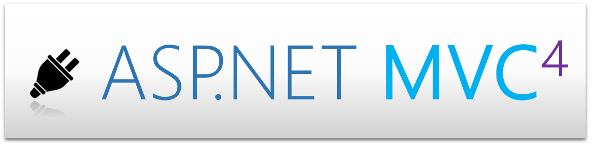Using advanced NLog features in ASP.Net Core
Create an ASP.Net Core MVC project in Visual Studio
First off, let’s create an ASP.Net Core project in Visual Studio 2019. Assuming Visual Studio 2019 is installed in your system, follow the steps outlined below to create a new ASP.Net Core MVC project in Visual Studio.
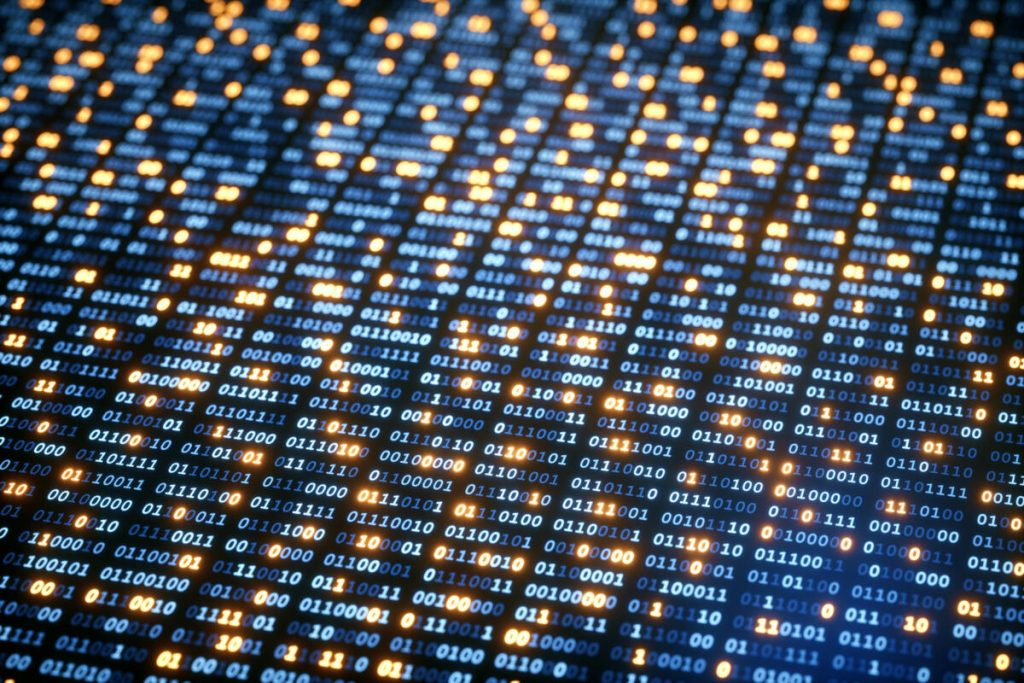
- Launch the Visual Studio IDE.
- Click on “Create new project.”
- In the “Create new project” window, select “ASP.Net Core Web Application” from the list of templates displayed.
- Click Next.
- In the “Configure your new project” window, specify the name and location for the new project.
- Optionally, select the “Place solution and project in the same directory” check box.
- Click Create.
- In the “Create a New ASP.Net Core Web Application” window shown next, select .Net Core as the runtime and ASP.Net Core 2.2 (or later) from the drop-down list at the top.
- Select “Web Application (Model-View-Controller)” as the project template to create a new ASP.Net Core MVC application.
- Ensure that the check boxes “Enable Docker Support” and “Configure for HTTPS” are unchecked as we won’t be using those features here.
- Ensure that Authentication is set to “No Authentication” as we won’t be using authentication either.
- Click Create.